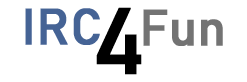How Can We Help?
Configuring mIRC for SASL
Table of Contents
Configuring mIRC for SASL
mIRC added built-in SASL support in version 7.48, released April 2017. The below instructions were written for version 7.51, released September 2017. Earlier versions of mIRC have unofficial third-party support for SASL, which is not documented here. IRC4Fun strongly recommends using the latest available version of your IRC client so that you are up-to-date with security fixes.
- In the File menu, click Select Server…
- In the Connect -> Servers section of the mIRC Options window, select the correct server inside the IRC4Fun folder, then click Edit
- In the
Login Methoddropdown, selectSASL (/CAP) - In the second
Passwordbox at the bottom of the window, enter your NickServ username, then a colon, then your NickServ password. For example,MyNickname:MyPassword - Click the OK button