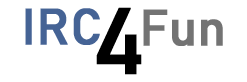How Can We Help?
How do I register a channel?
Creating & Registering Channels
A person who joins an empty and unregistered channel is granted temporary Operator status. This does not guarantee their ownership of the channel. They need to REGISTER the channel with ChanServ to gain ownership of it.
This guide will help you prepare for and go through that process.
Be identified
To register and manage channels, you will need to be identified to NickServ.
Pick a name
Before you can register it, you’ll obviously need to pick a channel name! Think of one that is descriptive of the channel’s purpose, and has no spaces or commas.
Check that it is available
You can check that a channel is registered or not with ChanServ. To see if for example #chatzone is registered, you would do:
/msg ChanServ INFO #chatzone
If it is registered, ChanServ will tell you the registration details you’re allowed to see. Otherwise it would say:
-ChanServ- Channel #chatzone isn't registered.
Joining the channel
The next step of creating a channel is to /join it.
/join <#channelname>
If the channel you joined was empty and is unregistered, you will have the temporary Operator status now. Depending on your client, you should appear in the user list with an @ or another symbol before your nick.
Registering with ChanServ
Once you’re sure you can register the channel, you can do so with:
/msg ChanServ REGISTER <#channelname> <DESCRIPTION of Channel>
Note: The registration will be case-sensitive, so take care if there are branding rules you need to comply with.
Congratulations on your new IRC4Fun channel!
Troubleshooting
If you do not get the Operator status, but believe you already registered this channel during a previous session, try using ChanServ OP:
/msg ChanServ OP <#channel>
If you did not previously attempt to register, and you do not get the Operator status on join, it could be because there are people already in the channel. You will need to ask them to leave while you set it up. If they do not cooperate, you will likely need to pick a new name.
If the channel is already registered by someone else, but not in use, or there are no active Operators, it may be subject to expiry, depending on the type of namespace it belongs to. As part of the expiry process, staff will take input from both you and any existing channel members.
If you are unsure of any of the above, talk with IRC4Fun staff. You can find staff either in #Help, #IRC4Fun or on /WHO IRC4Fun/staff/*.
Once you have resolved the conflict, you can resume the registration process.
Setting up permissions
Once you have your channel registered, and your users start dropping in, you might also need to do some channel management if some of them outstay their welcome. If you enlist help for this, you will need to give your new Operators permissions.
The permissions you can give are outlined in the output of /msg ChanServ HELP AOP, along with VOP, HOP, SOP, QOP.
If your channel is not set SECUREOPS, then you can trial new Operators by temporarily giving them the Operator status.
/msg ChanServ OP <#channel> [nickname]
Substitute DEOP in place of OP to remove their status if you don’t like their performance. VOICE and DEVOICE are the equivalents for giving and taking Voiced status.
The SECUREOPS channel setting limits OWNER|DEOWNER|PROTECT|DEPROTECT|OP|DEOP|HALFOP|DEHALFOP|VOICE|DEVOICE functionality to only those who possess the corresponding ChanServ flags, which will prevent people from receiving these statuses on a temporary basis.
Be very careful who you grant the QOP access to. They will have nearly full permissions on the channel.
Other channel settings
There are various settings for ChanServ under SET. To see what’s currently available to you:
/msg ChanServ HELP SET
For example, if your channel is small and risks becoming empty due to daily user fluctuations, or things like netsplits, you can enlist ChanServ to lock MODE on it.